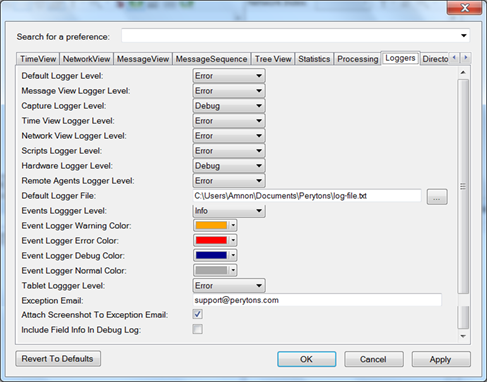
Holds debugging and events settings:
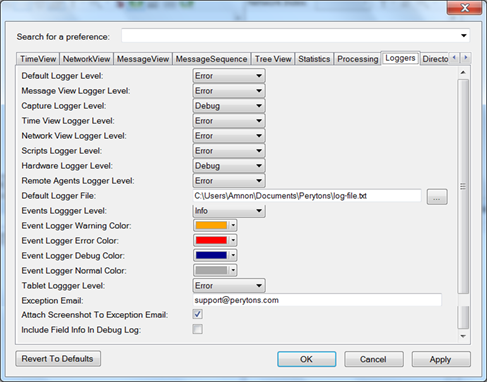
Figure 276 – Preferences, Loggers tab
•Default Logger Level:
Determines the default level of debug messages that will be written to the log file.
Important Note: Don’t change this from the default value that should be ‘Error’!
•Message View Logger Level:
Determines the level of Message View debug messages that will be written to the log file.
Important Note: Don’t change this from the default value that should be ‘Error’!
•Capture Logger Level:
Determines the level of Capture debug messages that will be written to the log file.
Important Note: Don’t change this from the default value that should be ‘Error’!
•Time View Logger Level:
Determines the level of Time View debug messages that will be written to the log file.
Important Note: Don’t change this from the default value that should be ‘Error’!
•Network View Logger Level:
Determines the level Network View of debug messages that will be written to the log file.
Important Note: Don’t change this from the default value that should be ‘Error’!
•Scripts Logger Level:
Determines the level of Scripts debug messages that will be written to the log file.
Important Note: Don’t change this from the default value that should be ‘Error’!
•Hardware Logger Level:
Determines the level of hardware (dongle) debug messages that will be written to the log file.
Important Note: Don’t change this from the default value that should be ‘Error’!
•Remote Agents Logger Level:
Not Applicable for the Perytons™ PLC Protocol Analyzer this license.
Important Note: Don’t change this from the default value that should be ‘Error’!
•Default Logger File:
Set the filename (including path) where the log files will be kept.
•Events Logger Level:
Determines the level of alerts that will be written to the Events Log window. If a Script has been set to write some messages to EventsLogger.Info, and others to EventsLogger.Error, then if the level is set to Error, only the latter messages will be shown, while if the logger is set to Info, all messages will be displayed. This allows to easily screening Script's filtered messages without having to change the Script code.
•Event Logger Warning Color:
Defines the text color to use for the Event Logger messages when in Warning level.
•Event Logger Error Color:
Defines the text color to use for the Event Logger messages when in Error level.
•Event Logger Debug Color:
Defines the text color to use for the Event Logger messages when in Debug level.
•Event Logger Normal Color:
Defines the text color to use for the Event Logger messages when in Normal level.
•Tablet Logger Level:
Determines the level of alerts that will be written to the Tablet log file (relevant only for PeryTAB Add-Ons).
•Exception Email:
In case of a problem in the analyzer, it will ask the user to approve sending the error log file to the Perytons Support Team. In this case the log will be sent to the e-mail address defined in this field.
•Attach Screenshot To Exception Email:
If checked, the error report will include a screenshot of the analyzer. This helps Perytons personnel to address the problem quickly and provide a solution to a given case. This also allows Perytons to continuously improve the product. Perytons will not share this information with any person or entity other than the relevant technical personnel in Perytons. If the user chooses not to share the analyzer screenshot with Perytons, this checkbox should be -deselected.
•Include Field Info In Debug Log:
This option should be used by Peryton SDK Add-On users and only under Perytons technical support guidance.